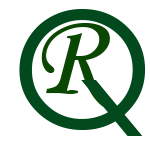Mastering UX: Building Dynamic Radio Buttons React Native
From:
React Native Components
,
Radio Button Component
Last Updated: 10 months ago
-
Component Structure:
- The component is created using the
ReactanduseStatefrom 'react' and basic UI elements likeView,Text, andTouchableOpacityfrom 'react-native'. - It maintains the state of the radio button using the
useStatehook.
- The component is created using the
-
Properties:
- The component accepts several properties for customization:
label: The text label displayed next to the radio button.enabled: A boolean indicating whether the radio button is enabled or disabled. Defaults totrue.buttonColor: The color of the radio button.selectedButtonColor: The color of the radio button when it's selected.labelColor: The color of the label text.onValueChange: A callback function triggered when the radio button value changes.
- The component accepts several properties for customization:
-
Event Handling:
- The
handlePressfunction is invoked when the TouchableOpacity is pressed. - It checks if the radio button is enabled before updating its state and triggering the
onValueChangecallback.
- The
-
Styling:
- The component is styled using the
StyleSheet.createmethod. - The radio button container has a row layout and margin at the bottom.
- The actual radio button is a circle with rounded corners, and its background color changes based on its state.
- The component is styled using the
-
Usage:
- The component is then used in a parent component, where you can customize its appearance and behavior by passing the desired properties.
- An example usage is provided in a hypothetical app where the component is used to select options, and a callback logs the radio button value.
-
Customization:
- Developers can easily customize the component by adjusting the styles or extending the properties based on their specific requirements.
-
Benefits:
- The component provides a simple and intuitive way to integrate customizable radio buttons into React Native applications.
- It enhances user interaction by allowing developers to control the radio button's appearance and behavior.
-
Flexibility:
- Developers can integrate multiple instances of the Custom RadioButton component with different configurations based on their application's needs.
// App.js
import React from 'react';
import { View, StyleSheet } from 'react-native';
import CustomRadioButton from './CustomRadioButton'; // Adjust the import path based on your project structure
const App = () => {
const handleRadioButtonChange = (value) => {
console.log('RadioButton value:', value);
};
return (
<View style={styles.container}>
<CustomRadioButton
label="Option 1"
enabled={true}
buttonColor="#3498db"
selectedButtonColor="#2ecc71"
labelColor="#000"
onValueChange={handleRadioButtonChange}
/>
{/* Add more CustomRadioButton components with different configurations as needed */}
</View>
);
};
const styles = StyleSheet.create({
container: {
flex: 1,
justifyContent: 'center',
alignItems: 'center',
padding: 20,
},
});
export default App;
This component allows you to create customizable RadioButtons in your React Native application. You can use it by passing properties such as label, enabled, buttonColor, selectedButtonColor, labelColor, and onValueChange.
// CustomRadioButton.js
import React, { useState } from 'react';
import { View, Text, TouchableOpacity, StyleSheet } from 'react-native';
const CustomRadioButton = ({
label,
enabled = true,
buttonColor = '#3498db',
selectedButtonColor = '#2ecc71',
labelColor = '#000',
onValueChange,
}) => {
const [isSelected, setSelected] = useState(false);
const handlePress = () => {
if (enabled) {
const newValue = !isSelected;
setSelected(newValue);
onValueChange && onValueChange(newValue);
}
};
return (
<TouchableOpacity onPress={handlePress} activeOpacity={0.8} disabled={!enabled}>
<View style={styles.radioButtonContainer}>
<View
style={[
styles.radioButton,
{ backgroundColor: isSelected ? selectedButtonColor : buttonColor },
]}
/>
<Text style={[styles.label, { color: labelColor }]}>{label}</Text>
</View>
</TouchableOpacity>
);
};
const styles = StyleSheet.create({
radioButtonContainer: {
flexDirection: 'row',
alignItems: 'center',
marginBottom: 10,
},
radioButton: {
width: 20,
height: 20,
borderRadius: 10,
borderWidth: 2,
marginRight: 5,
},
label: {
fontSize: 16,
},
});
export default CustomRadioButton;